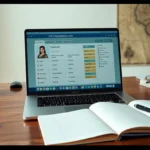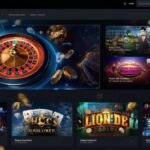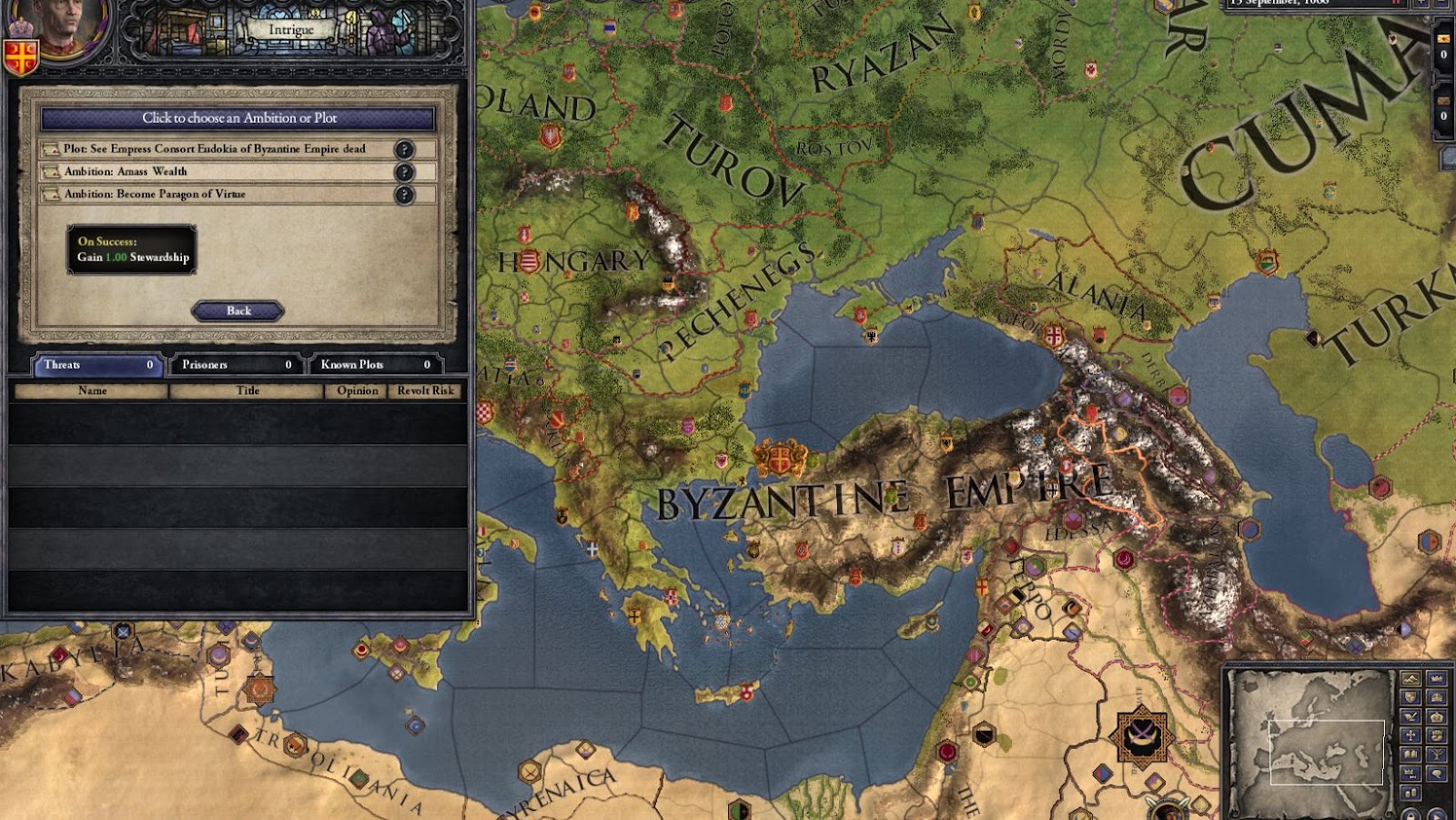
Do you have troubles with Crusader Kings 2 crashes? There are solutions! Outdated drivers or software can be the reason. Update them and check your computer’s specs to ensure it meets the min requirements. To troubleshoot, verify game files via Steam by right-clicking on the game then Properties > Local Files > Verify Integrity of Game Files. Reset configurations and disable mods too. Some crashes may be due to bugs or glitches in the game itself. Reach out to the game devs for help.
Surprisingly, a dedicated modding community created many mods to enhance the gameplay experience. Some mods even fixed game issues, making it more stable. Crusader Kings 2 crashes less than an overworked peasant trying to plow a field with a spoon!
Causes of Crusader Kings 2 Crashes
To understand the causes behind Crusader Kings 2 crashes, you need to look at the hardware and software of your computer. In this section, we will introduce the sub-sections – Hardware Problems and Software Issues that might be triggering the crashes. By identifying the cause of the crashes, you can troubleshoot and resolve the issue efficiently.
Hardware Problems
When playing Crusader Kings 2, players might encounter unexpected game crashes. These crashes could be caused by computer components, like insufficient RAM or outdated graphics and sound cards.
Upgrading and repairing these parts can help reduce crashes. Cleaning fans and CPU heat sinks can also help. It’s important to keep drivers updated and check system requirements before buying video games. Monitor computer temperature too, as GPU’s generate much heat when running graphics or simulations.
Preventive maintenance is key, as replacing old equipment can make gaming performance smoother. This leads to an uninterrupted CK2 experience. Or, you can just blame it on cursed bloodline!
Software Issues
Performance issues and crashes due to software defects can be fatal – sudden termination of gameplay without warning. In addition, Crusaders Kings 2 may have glitches related to textures, models, sound effects and animation. Finally, incompatible third-party add-ons and mods can also be the cause.
To avoid this:
- Keep your device software up-to-date.
- Apply OS updates and look out for patches released by game developers.
- Remove obsolete programs or software versions from your system.
Pro Tip: Be aware of anti-virus programs that might interfere with game integration processes. They may mistakenly detect important gameplay files and dis-array data structure – leading to frequent crashes.
It’s time to stop those crashes! Rule your kingdom with an iron (crash-free) fist!
Fixing Crusader Kings 2 Crashes
To fix Crusader Kings 2 crashes, update graphics and sound drivers, modify game settings, reinstall the game, or contact support. These sub-sections provide solutions to the issue.
Updating Graphics and Sound Drivers
Revamping Visual and Audio Drivers
Ensuring up-to-date graphics and sound drivers are essential for steady Crusader Kings 2 playing. Here are 3 primary things to remember while renewing your visual and audio drivers:
- Go to the manufacturer’s website and search for the newest updates for your graphics card.
- Install the new driver as per the instructions on the website.
- Do the same for your sound card, ensuring both are running the most recent drivers.
Doing this will help you prevent crashes due to outdated software. Although it may seem minor, neglecting this step can lead to problems later on.
To avoid more trouble with your game, ensure all drivers are up to date before starting. Don’t miss out on flawless playing – check your computer quickly and update its visuals and audio drivers today.
Remember, adjusting game settings is like being a deity, except you can’t bring life, just ruin your chances of crashing!
Modifying Game Settings
You need to customize game settings to boost performance in Crusader Kings 2. Here’s a guide on how to do it.
- Open the ‘Options’ menu and go to ‘Video’.
- Change settings, like resolution, texture quality, and shadow quality.
- Check out the ‘Audio’ or ‘Controls’ tab to adjust sound or key bindings.
Keep in mind that modifying game settings can have different impacts on different systems. That’s because it affects audio quality, refresh rate, and more. So, you’ll have to test different settings to get optimal performance.
Fun Fact: PC Gamer calls Crusader Kings II the “ultimate Game of Thrones simulator” because of its complex political gameplay.
If you don’t succeed at first, uninstall and reinstall – the motto for all CK2 players.
Reinstalling the Game
To sort out those pesky Crusader Kings 2 crashes, reinstalling the game might be the answer. Here’s how you can do it in four easy steps:
- Open your Control Panel.
- Look for ‘Uninstall a Program’ or ‘Add/Remove Programs’.
- Find Crusader Kings 2 and select it.
- Hit ‘Uninstall’ and follow the instructions.
Back up your save files before you start, or they’ll be gone for good.
Still having problems? Reinstalling might not help, so finding a tech expert or seeking technical support is best. Don’t let crashes keep you from playing – try uninstalling and reinstalling Crusader Kings 2 today!
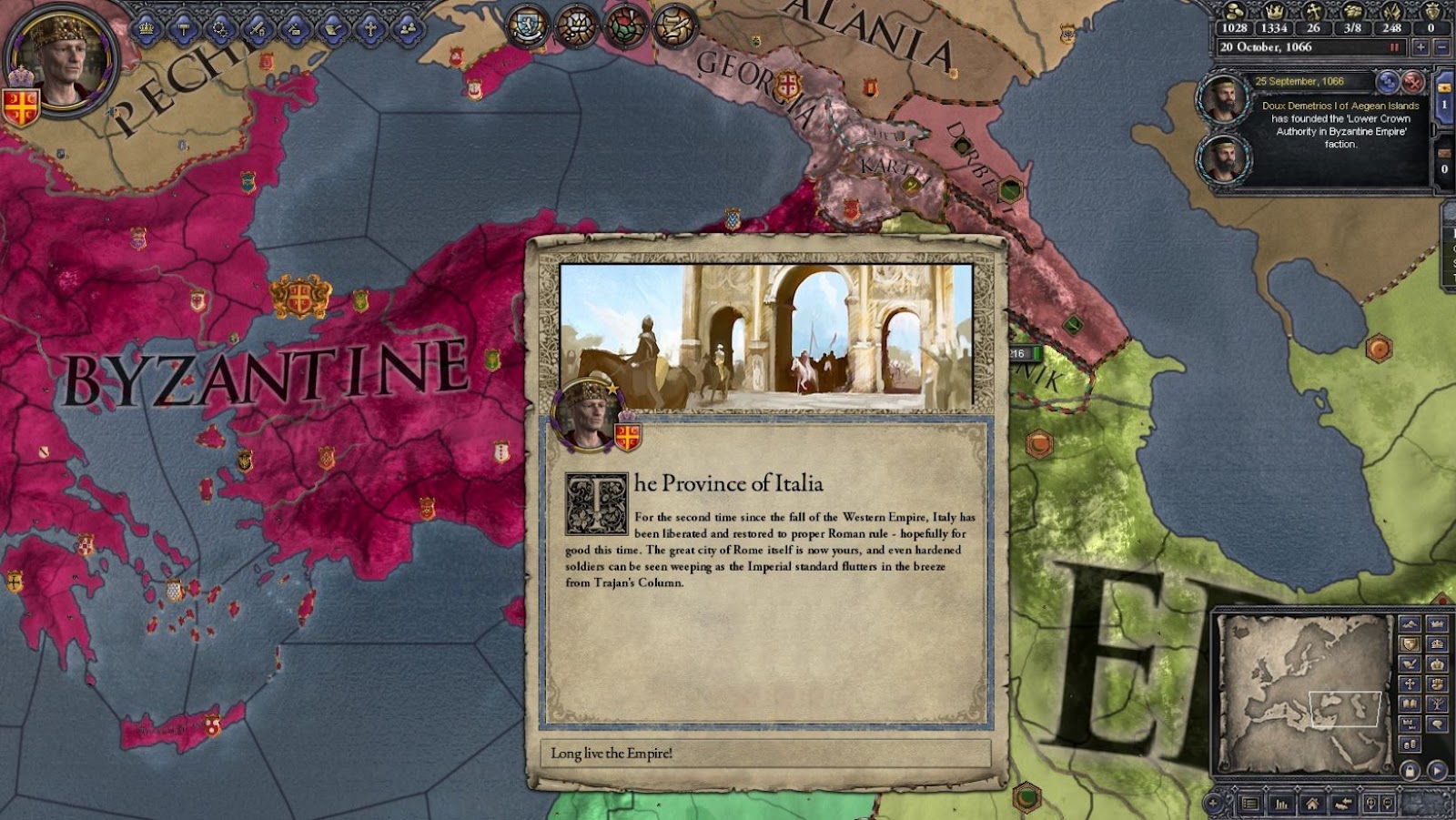
Crusader Kings 2 Crashes When Loading Game
Need help? Get assistance with Crusader Kings 2! Contacting game developers is the best way to fix any issues. The official Paradox site has info about FAQs, bug reports and discussion forums.
Submit a ticket on the Paradox site and provide as much detail as possible. Also, look through past tickets or use the search bar for solutions. Before contacting support, check if your third-party modifications or installations could be causing the issue.
Paradox Interactive offers secure support for CK2 players. They take pride in making exceptional games and providing excellent customer service. Get help fast with these crash-preventing tips!
Preventing Future Crusader Kings 2 Crashes
To prevent future Crusader Kings 2 crashes, you can implement several solutions when facing issues with running Crusader Kings 2 (CK2). Running the game in compatibility mode, checking system requirements, clearing up disk space, fixing registry errors, and keeping the game up to date, are some solutions that can help prevent future CK2 crashes.
Running the Game in Compatibility Mode
To make Crusader Kings 2 better, you need to adjust its Compatibility Mode settings. Here’s a guide:
- Right-click the CK2 game icon.
- Click “Properties” from the menu.
- Go to the “Compatibility” tab.
- Tick the “Run this program in compatibility mode for:” checkbox.
- Choose a Windows version older than your current one (e.g., Windows 7).
- Click “Apply” then “OK”.
This will optimize the game to run better.
Changing other settings can also affect CK2’s performance and stability.
Fun Fact: CK2 was released on February 14th, 2012. It has great depth and complexity as a grand strategy game set in medieval Europe. Don’t worry, your computer doesn’t need to be super powerful to run it!
Checking System Requirements
Verify your system requirements to make sure Crusader Kings 2 runs smoothly. Check hardware and software meet the game’s specifications. The following are the system requirements:
- OS should be Windows 10.
- Processor needs to be Intel Core [email protected].
- RAM must be 8GB DDR3.
- Graphics Card needs to be NVIDIA Geforce GTX660/ Radeon R9-270X.
- Disk Space should be over 100 GB of free space.
Update drivers and scan for viruses & malware to keep system stable. To prevent crashes, adjust game settings. Lower graphics quality, disable background apps, have proper cooling systems and switch off power-saving modes.
Clear up disk space and spark joy in your Crusader Kings 2 gameplay!
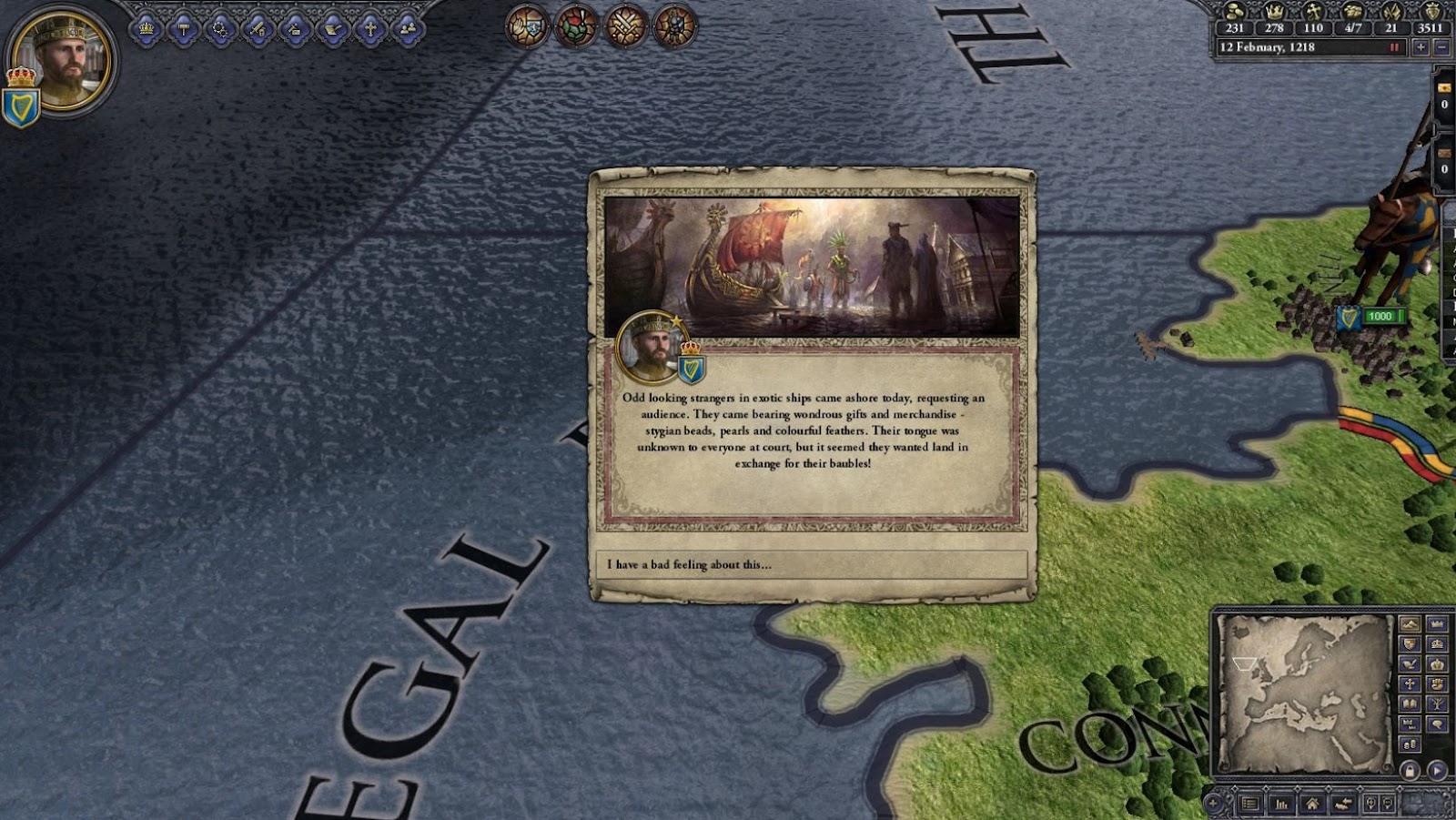
Clearing Up Disk Space
Need more storage space for Crusader Kings 2? Follow this 5-step guide!
- Find files and apps you no longer need.
- Delete them.
- Clear out temp files.
- Run disk cleanup tool.
- Compress large files with archiving or cloud storage.
That’s it! Doing this should give you more free space on your system drive and improve gaming performance.
Don’t forget to clear up disk space every few weeks, or as needed. This’ll help you avoid crashing issues and keep gameplay stable.
Fixing registry errors? Just like a blind date – you never know what’s in store, but at least it isn’t with an actual king!
Fixing Registry Errors
Registry Repair Strategies for Eradicating Game Crashes.
Do you have game crashes when playing Crusader Kings 2? Registry glitches may be the main reason. Fix them ASAP.
Here’s a 6-step guide to repair registry errors in Crusader Kings 2:
- Open Windows Registry Editor
- Go to HKEY_CURRENT_USERSoftwareParadox InteractiveCrusader Kings II
- Back it up. Right-click it and select “Export”
- Delete the “Crusader Kings II” key from the Windows Registry Editor
- Close the Editor. Then reboot your computer
- Launch Crusader Kings 2 and try playing again
Deleting the “Crusader Kings II” key will help find what causes the game crashes.
Registry errors often cause game crashes, but there can be other causes. Before doing anything in the registry, check if there are other reasons for the crash.
Gamers love exploring imaginary worlds in gaming universes. But not if they’re constantly crashing! Take action now and fix your registry. Don’t miss out on Crusader Kings 2 fun.
It’s medieval, but keeping Crusader Kings 2 up-to-date is still necessary, so you don’t crash harder than a jousting knight.
Keeping the Game Up to Date
Make sure you don’t miss out on an amazing Crusader Kings 2 experience! Update the game regularly for uninterrupted gameplay. Here’s how:
- Open Steam
- Go to ‘Library’ from the top menu
- Right-click on Crusader Kings 2 and select ‘Properties’. Then click on ‘Updates’ and select ‘Always keep this game up to date’
Failing to update the game can cause crashes. And that’s worse than trying to prevent succession crises in Crusader Kings 2! So, keep your game up to date for a smooth gaming experience.
Conclusion
Conclusion time! We discussed the best solutions to Crusader Kings 2 crashes. System requirements, game file verification, driver updates – these are all good methods to try. And you can also try to shut down unneeded background processes and disable antivirus to prevent crashes.
For other gameplay problems, you may want to disable mods, clear cache files, or start a fresh game. Lastly, if you need help, don’t forget the Paradox Interactive forums or Steam community. They can provide extra aid.